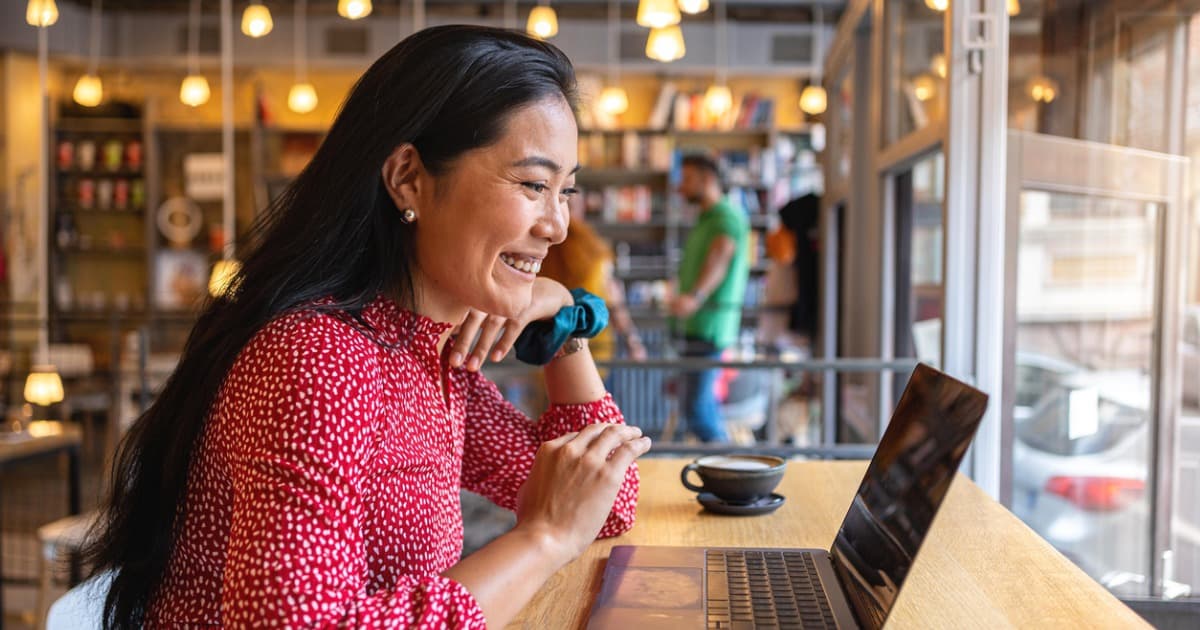Linksys Hydra 6 Review
The Hydra 6 Wi-Fi 6 router is a decent basic pick if you can get it on sale.
Jun 10, 2024 | Share
Equipment Guides, Product Reviews
*Amazon.com price (as of 1/9/24 17:35 MST). Read full disclaimer.

The Hydra 6’s speeds are more in line with some of the budget routers we’ve tested. Kevin Parrish | HighSpeedInternet.com
Is the Hydra 6 right for you?
The Hydra 6 is a decent pick if you can get it on sale. Its biggest perk is its support for 160 MHz channels, although they’re disabled by default. It has a few other notable features like basic parental controls and file sharing, but there’s nothing to make it stand out against competing routers packing more features at a cheaper price.
 Pros:
Pros:
- Basic parental controls
- Basic file sharing
- 160 MHz channel support
 Cons:
Cons:
- No multi-gig internet
- No VPN tools
- No free antivirus
Fastest internet plans for the Hydra 6
The Hydra 6 uses a Gigabit Ethernet port for internet, so it’s not compatible with plans of 1,000Mbps and faster. To see if you have the best internet speeds for the Hydra 6, run our speed test first:
You don’t need the fastest internet plan to enjoy this router. But If you’re shopping for an internet upgrade, here’s a list of the best plans to get the most out of it.
| Plan | Speed | Type | Price | Order online |
|---|---|---|---|---|
| Astound Broadband 940 Mbps Internet | Up to 940Mbps | Cable | $50.00/mo.* | |
| AT&T Internet 500 | Up to 500Mbps | Fiber | $65.00/mo.† | View Plans for AT&T |
| CenturyLink Fiber Gigabit | Up to 940Mbps | Fiber | $75.00/mo.‡ | |
| Cox Go Even Faster | Up to 500Mbps | Cable | $90.00/mo.§ | View Plans for Cox Communications |
| Frontier Fiber 500 | Up to 500Mbps | Fiber | $44.99/mo.|| | View Plans for Frontier |
| Mediacom Prime Internet 300 | Up to 300Mbps | Cable | $49.99/mo.# | View Plans for Mediacom |
| Optimum 1 Gig Internet | Up to 940Mbps | Cable/fiber | $55.00/mo.** | View Plans for Optimum |
| Sparklight Freedom Connect 600 | Up to 600Mbps | Cable | $75.00/mo.|||| for 3 mos. | View Plans for Sparklight |
| Spectrum Internet® Ultra | Up to 500Mbps (wireless speeds may vary) | Cable/fiber | $69.99/mo.†† for 12 mos. | View Plans for Spectrum |
| Verizon Internet 1 Gig | Up to 940Mbps | Fiber | $89.99/mo.‡‡ | |
| Xfinity Superfast | Up to 800Mbps | Cable | $70.00/mo.§§ | View Plans for Xfinity |
See disclaimers
Hydra 6 standout features

The Hydra 6 is a bare-bones Wi-Fi 6 router best purchased while on sale. Kevin Parrish | HighSpeedInternet.com
The Hydra 6 is a bare-bones router. You get a few notable features, but don’t expect things like free antivirus and profile-based parental controls as seen with competing routers.
Compare the Hydra 6 to the competition
| Product | Wi-Fi version | Max throughput | Tested speed @ 40 ft.† | Price* | Get it |
|---|---|---|---|---|---|
| Linksys Hydra 6 | Wi-Fi 6 | 3,000Mbps | 554Mbps | $126.49 | View on Amazon |
| ASUS RT-AX68U | Wi-Fi 6 | 2,700Mbps | 567Mbps | $129.99 | View on Amazon |
| Reyee RG-E5 | Wi-Fi 6 | 3,200Mbps | 636Mbps | $109.99 | View on Amazon |
| TP-Link Archer AX3000 Pro | Wi-Fi 6 | 3,000Mbps | 590Mbps | $149.99 | View on Best Buy |
*Amazon.com prices (as of 1/9/24 17:35 MST). Read full disclaimer.
† Speed recorded using a Wi-Fi 6 client and an 80 MHz channel.
The Hydra 6 has the lowest speed test results out of all the routers listed above. Not by much, mind you, and you may see better or worse, depending on your environment. But truth be told, if you had all the routers running simultaneously, the only real speed increase you may notice is the Reyee RG-E5, which has the best recorded speeds at long range.
On a features level, the Hydra 6 is somewhat basic. It lacks the VPN tools and DLNA support found on competing routers. It doesn’t have the multi-gig internet port seen on the Archer AX3000 Pro either, even though it boasts 160 MHz channels. Want free antivirus protection? The Hydra 6 doesn’t have that either.
See our full coverage of the best Wi-Fi routers.
Our Hydra 6 scoring breakdown
| Category | Score* | Summary |
| Performance | 4 | Tests with decent speeds comparable with other routers sold at this price. |
| Features | 3 | Lacks VPN tools, media streaming, and more features. |
| Design | 4 | Supports 160 MHz channels for superfast Wi-Fi and USB connectivity. |
| Setup | 3 | Prioritizes the app experience over the browser one. |
| Ease of use | 4 | Provides a great user experience in the web interface and app. |
* out of 5 points

You can bend the Hydra 6 antennas back and sideways, but they’re not removable. Kevin Parrish | HighSpeedInternet.com
Performance |
4 |
The Hydra 6 has okay speeds for the money. Its 5 GHz wireless benchmarks align with TP-Link’s budget Archer AX21, which costs far less than the Hydra 6. Both routers average around 826Mbps at close range and around 224Mbps at 120 feet using a client device rated for 1,200Mbps speeds.
If you’re looking for lots of speed at a long range, the Reyee RG-E5 is a better deal in our book. Using the same client device, we recorded a 330Mbps average at 120 feet—over 100Mbps faster than the Hydra 6 based on our tests. Also, Reyee’s router has twice the multi-user capacity: Eight simultaneous transmissions in any given second versus four with the Hydra 6.

The Hydra 6 provides basic file sharing across your network. Kevin Parrish | HighSpeedInternet.com
Features |
3 |
The Hydra 6 doesn’t have the notable features we’ve come to expect from home routers, like free antivirus protection and content filtering. Its biggest callout is mesh networking, but it’s only compatible with Linksys Intelligent Mesh routers and systems. It did not support open-source EasyMesh technology at the time of this review.
The USB port is limited, too. There’s no built-in DLNA (Digital Living Network Alliance) media streaming, file sharing through an FTP (file transfer protocol), or printer sharing. You can only read and write to the storage device connected to it. It’s handy if you need a centralized place to store photos you can share to any networked device.
What we wish the Hydra 6 did better
- Better parental controls
- VPN connectivity
For parental controls, we prefer user profiles over device-based management. With the Hydra 6, you must set schedules and block websites for each device your child uses versus setting a blanket of restrictions for one user. The parental controls also don’t have content filters or internet rewards.
Also, most routers now include a built-in VPN server. With it, you can log in to the network remotely and access your devices. You can also use it to surf the internet anonymously when you’re off the home network. The Hydra 6 supports VPN passthrough only.

The Hydra 6 does not support multi-gig wired speeds. Kevin Parrish | HighSpeedInternet.com
Design |
4 |
We almost gave this router a lower score due to its lack of a multi-gig internet port. The most internet speed you’ll see with this router is around 940Mbps, so you lose some speed if you pair this router with a 1,000Mbps (1Gbps) plan.
However, the design has a few noteworthy callouts. The router supports superwide 160 MHz wireless channels, which are disabled by default. It also has a decent capacity for the money, supporting up to four simultaneous transmissions (two each band) in any given second. The USB port allows you to share files from a connected storage device.
Setup |
3 |
Linksys really wants you to use its app, which is apparent when you enter the router’s IP address in a browser and view the Linksys app splash screen. To access the web interface and start the setup process, you click on the link displayed under the QR codes. But the setup only has you create the admin password—you must manually set the new SSID, password, time zone, and auto-updates afterward.
The setup is a 16-step process from signing on to Wi-Fi to loading the dashboard. You’ll probably spend the same amount of time using either method, but the app holds your hand from start to finish, whereas the web interface does not. Given that ASUS, NETGEAR, and TP-Link have a complete browser-based setup, we’re surprised Linksys doesn’t do the same.
Note: At the time of the review, the Linksys app approach worked on Android but not iPhone.
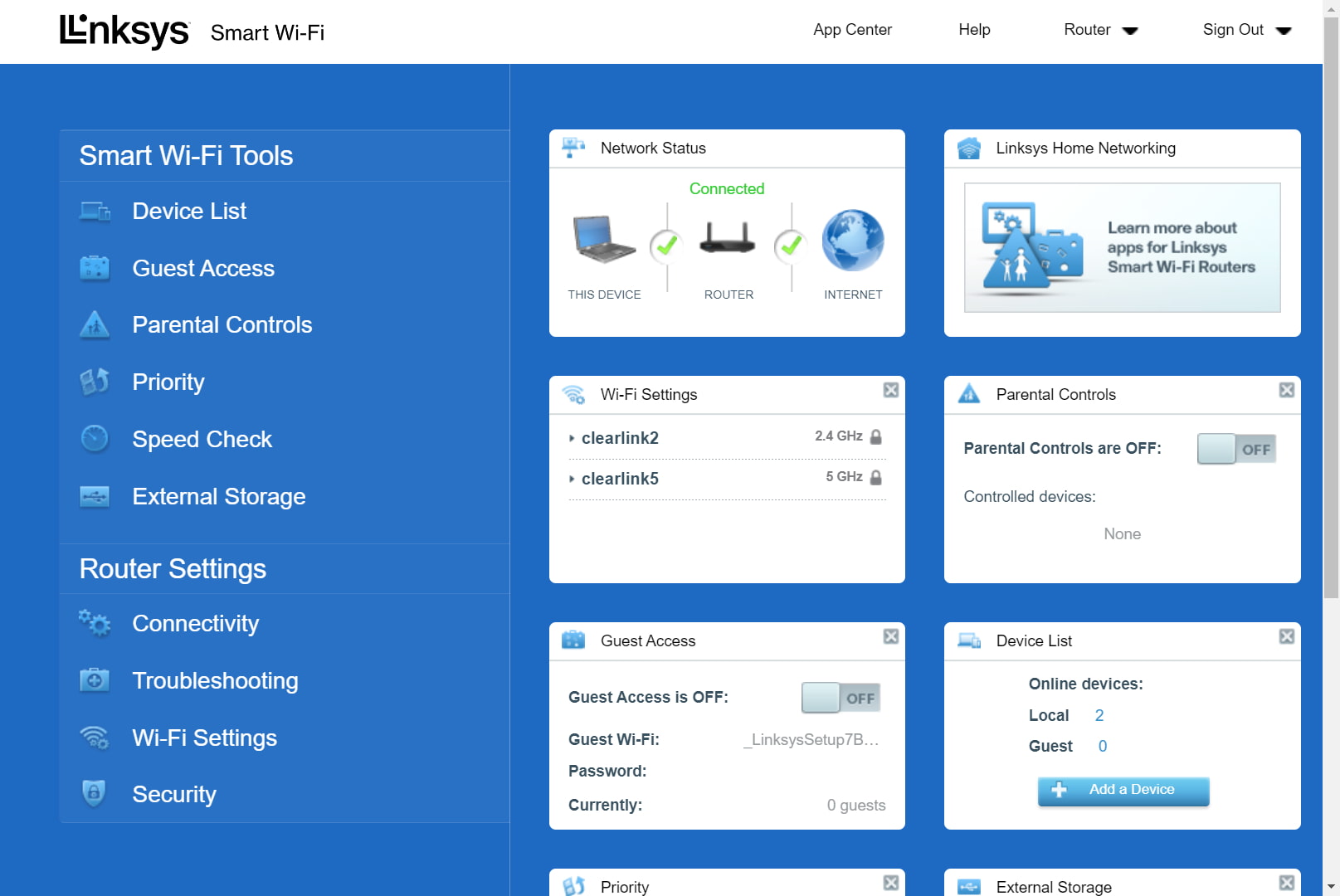
The Linksys Smart Wi-Fi interface is one of the prettiest we’ve used. Kevin Parrish | HighSpeedInternet.com
Ease of use |
4 |
The Linksys Smart Wi-Fi interface is one of the prettiest designs we’ve seen, although some settings are located in unexpected places. Some settings, like a radio’s channel and channel width, aren’t even accessible until you click on the tiny “CA” link parked next to the disclaimer links in the bottom right corner.
As for the app, it ditches the typical tabbed layout and instead crams everything you need into a rollout menu on the left. It doesn’t list every available setting, so you still need the web interface for changing the channel and channel width, for example.
Are there any additional costs?
There are no additional costs if you want just the router. However, to create a mesh system, you must purchase a compatible Linksys mesh router or mesh node.

The Hydra 6 supports mesh networking, but it’s only compatible with other Linksys products. Kevin Parrish | HighSpeedInternet.com
Our Hydra 6 review: The verdict
The Hydra 6 is a basic Wi-Fi 6 router, plain and simple. The retail price seems a little high for what you get, honestly, especially when we compare it to similar routers like TP-Link’s Archer AX21. For example, both are highly comparable in speed and features, although you pay a little more for the Hydra 6’s USB port. TP-Link’s router supports EasyMesh, whereas the Hydra 6 does not.
And while we can’t dismiss this router as a decent choice if you’re on a tight budget, there are other routers in this class and price point that offer faster speeds and better value. The Reyee RG-E5 has a higher multi-user capacity and faster speeds at long range. The Archer AX3000 Pro includes a multi-gig internet port to back its 160 MHz Wi-Fi channels. Both are solid routers, making it difficult for us to recommend the Hydra 6 as your best option.
So, your best bet is to get this router when it’s on sale. It was around $126 at the time of this review—$53 off the retail price, which seems more reasonable for what you get based on our tests.
FAQ about the Hydra 6
Why can't I change the Wi-Fi channel and channel width?
Why don't I see a 160 MHz channel width?
Why don't I see a link to the web interface on the splash page?
Methodology
We test router speed by setting up each router in an office and connecting it to a local test server. Then, we transmit test data between our wireless devices and the server, taking numerous measurements to account for fluctuations in Wi-Fi speeds.
The first tests occur close to the router, without obstructions—so the Wi-Fi is as strong and fast as it’s gonna get. We repeat the process straight out at 10, 20, and 30 feet, with only a glass door obstructing our view of the router. The same glass door and an exterior door blocks our path when we test outside at 40 and 50 feet.
We also run tests in a hallway to the left of the TV room and office—where there’s a glass door, three walls, and an air handler unit blocking our view of the router. The dining room, another testing point, sits to the right of the kitchen, TV room, and office—two walls and a glass door block the path in this test.
To test video streaming, we connect a fast storage device to the router and stream a 4K video to six wireless devices simultaneously—two phones, three tablets, and a laptop—connected to the same wireless band.
Client devices used in testing
| Google Pixel 6 | iPhone 12 Pro Max | Google Pixel 3 | |
|---|---|---|---|
| Wi-Fi version | Wi-Fi 6E | Wi-Fi 6 | Wi-Fi 5 |
| Stream configuration | 2 x 2 | 2 x 2 | 2 x 2 |
| Max channel width | 160 MHz | 80 MHz | 80 MHz |
| Max 6 GHz speed (AXE) | 2,400Mbps | – | – |
| Max 5 GHz speed (AX) | 2,400Mbps | 1,200Mbps | – |
| Max 5 GHz speed (AC) | 866Mbps | 866Mbps | 866Mbps |
| Max 2.4 GHz speed (AX) | 195Mbps | 195Mbps | – |
| Max 2.4 GHz speed (AC) | 195Mbps | 195Mbps | 144Mbps |
Hydra 6 benchmarks (5 GHz only)
| iPhone 12 Pro Max* | Google Pixel 3* | |
|---|---|---|
| 2 feet | 829 | 678 |
| 10 feet | 796 | 615 |
| 20 feet | 748 | 531 |
| 30 feet | 670 | 506 |
| 40 feet (porch) | 554 | 331 |
| 120 feet (across street) | 226 | 103 |
| 160 feet (mailboxes) | No connection | No connection |
| 20 feet (hallway) | 535 | 329 |
* Speeds in megabits per second (Mbps) using an 80 MHz channel.
Disclaimer
Amazon
Amazon.com Prices as of 1/9/24 17:35 MST. Product prices and availability are accurate as of the date/time indicated and are subject to change. Any price and availability information displayed on Amazon.com at the time of purchase will apply to the purchase of this product. HighSpeedInternet.com utilizes paid Amazon links.
CERTAIN CONTENT THAT APPEARS ON THIS SITE COMES FROM AMAZON. THIS CONTENT IS PROVIDED ‘AS IS’ AND IS SUBJECT TO CHANGE OR REMOVAL AT ANY TIME.
Best internet plans for the Hydra 6
* No contract required. 24 Month Internet Pricing. Equipment priced separately. Includes $5 discount for 12 months w/ ebill & autopay. Observed speeds may vary. Excludes surcharges and fees. New residential customers only.
† Price after $5/mo Autopay & Paperless bill discount (w/in 2 bills). Plus taxes & fees. Monthly State Cost Recovery Charge in TX, OH, NV applies. One time install chrg may apply. Ltd. avail/areas. Call or go to www.fiber.att.com to see if you qualify.
‡ Speed may not be available in your area. Maximum download/upload speed of up to 940 Mbps via a wired connection. Paperless billing required. Taxes and fees apply. Offer details. Offer includes professional installation at customer’s eligible location
§ for 12 months with 1-yr. term agreement
|| w/ Auto Pay & Paperless Bill. Max wired speed 500/500 Mbps. Wi-Fi, actual & average speeds vary. One-time charges apply.
# For 1 year. Plus activation, installation, modem rental, taxes & fees. Price includes $10/mo discount for autopay and paperless billing.
** For 1 yr. w/Auto Pay & Paperless Bill w/Unlimited Mobile plan. ($80/mo. without Unlimited Mobile plan.) Terms apply. Wired connection up to 940 Mbps. WiFi speeds may vary. Not available in all areas.
†† For 12 months when bundled. Limited time offer; subject to change; valid to qualified residential customers who have not subscribed to any services within the previous 30 days and who have no outstanding obligation to Charterfor 12 mos.
‡‡ Price per month with Auto Pay & without select 5G mobile plans. Fios plan prices include taxes & fees
§ For 24 months. No term contract. Taxes and equipment not included. Includes $10/mo automatic payments and paperless billing discount. Prices vary by location.
|||| For the first 3 months. $65/mo Regular price. After 5TB of data usage, speed may be slowed for network management. Prices vary depending on location. Not all packages available in all locations.
Author - Kevin Parrish
Kevin Parrish has more than a decade of experience working as a writer, editor, and product tester. He began writing about computer hardware and soon branched out to other devices and services such as networking equipment, phones and tablets, game consoles, and other internet-connected devices. His work has appeared in Tom’s Hardware, Tom's Guide, Maximum PC, Digital Trends, Android Authority, How-To Geek, Lifewire, and others. At HighSpeedInternet.com, he focuses on network equipment testing and review.