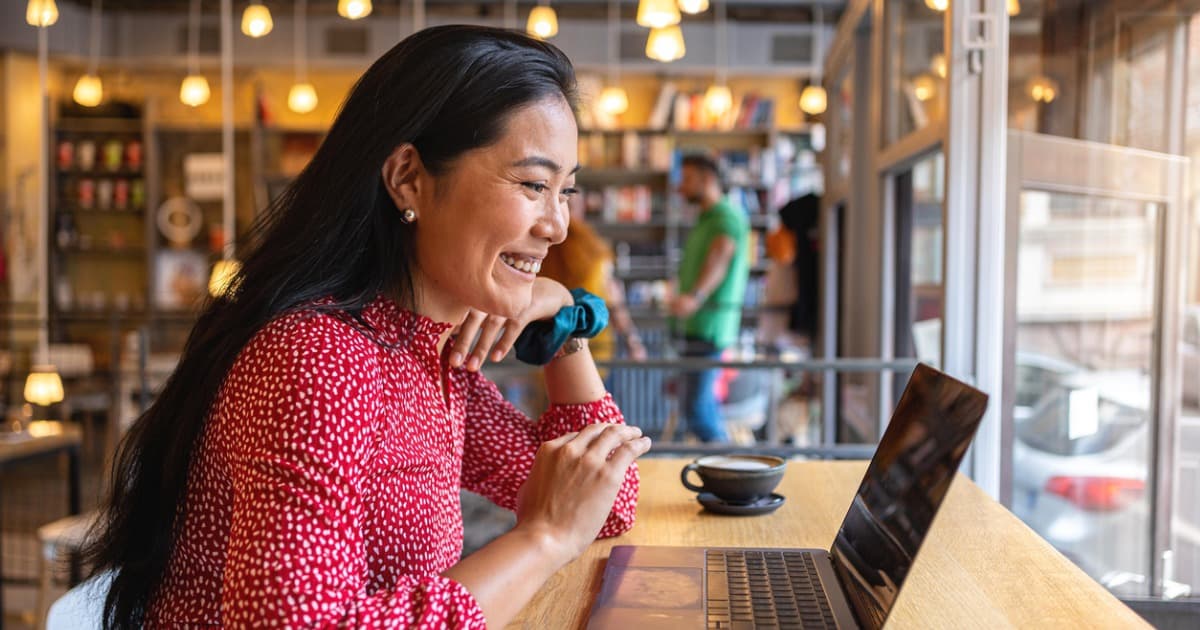TP-Link Archer AX3000 Pro Review
The Archer AX3000 Pro is a decent fit for a small family or a couple of roommates.
Jun 10, 2024 | Share
Equipment Guides, Product Reviews
*Best Buy price (as of 9/19/23 17:35 MST).

The Archer AX3000 Pro matches the speeds we tested with similar routers sold at this price. Kevin Parrish | HighSpeedInternet.com
Is the Archer AX3000 Pro right for you?
The Archer AX3000 Pro is a good choice if you’re living in an apartment with a roommate or if you’re a family of two or three in a home. There’s a lot to love for the money, including superfast Wi-Fi 6 speeds backed by a superfast internet port. Still, we can’t ignore the fact that TP-Link’s Archer AX5400 Pro is a better router for $10 more. Why even bother with this one?
 Pros:
Pros:
- Multi-gig support
- Built-in VPN tools
- 160 MHz channel support
 Cons:
Cons:
- Subscription-locked features
- Limited bandwidth
- Inconsistent user experience
Fastest internet plans for the Archer AX3000 Pro
What makes this system a “pro” model is the usable wired speed increase of up to 2,370Mbps (give or take) versus around 940Mbps on the original model.
To see if you have the best internet speeds for the AX3000 Pro, run our speed test first:
Download our speed test app to find out how fast your internet is.
Also, you don’t absolutely need a 2,000Mbps plan to use this system—any plan under 2,300Mbps will do. Here’s a list of options if you were already thinking about an upgrade anyway:
| Plan | Speed | Type | Price | Order online |
|---|---|---|---|---|
| AT&T Internet 2000 | Up to 2,000Mbps | Fiber | $125.00/mo.† | View Plans for AT&T |
| CenturyLink Fiber Gigabit | Up to 940Mbps | Fiber | $75.00/mo.‡ | |
| Cox Go Beyond Fast | Up to 2,000Mbps | Fiber | $150.00/mo.§ | View Plans for Cox Communications |
| Frontier Fiber 2 Gig | Up to 2,000Mbps | Fiber | $99.99/mo.|| w/ Auto Pay & Paperless Bill | View Plans for Frontier |
| Google Fiber 2 Gig | Up to 2,000Mbps | Fiber | $100.00/mo.|||| | View Plans for Google Fiber |
| Mediacom Prime Internet 1 GIG | Up to 1,000Mbps | Cable | $54.99/mo.# | View Plans for Mediacom |
| Optimum 2 Gig Fiber Internet | Up to 2,000Mbps | Fiber | $100.00/mo.** | View Plans for Optimum |
| Spectrum Internet® Gig | Up to 1,000Mbps (wireless speeds may vary) | Cable/fiber | $89.99/mo.†† for 12 mos. | View Plans for Spectrum |
| Verizon Internet 2 Gig | Up to 2,300Mbps | Fiber | $94.99/mo.‡‡ | |
| Xfinity Gigabit Extra | Up to 1,200Mbps | Cable | $80.00/mo.§§ | View Plans for Xfinity |
See disclaimers
Archer AX3000 Pro standout features

The Archer AX3000 Pro includes built-in VPN tools and more. Kevin Parrish | HighSpeedInternet.com
There’s a lot to love for the money, making the Archer AX3000 Pro a great investment, especially if you’re on a budget.
Compare the Archer AX3000 Pro to the competition
| Product | Wi-Fi version | Max throughput | Tested speed @ 40 ft.† | Price | Get it |
|---|---|---|---|---|---|
| TP-Link Archer AX3000 Pro | Wi-Fi 6 | 3,000Mbps | 590Mbps | $149.99‡ | View on Best Buy |
| Reyee RG-E5 | Wi-Fi 6 | 3,200Mbps | 636Mbps | $117.99* | View on Amazon |
| ASUS RT-AX68U | Wi-Fi 6 | 2,700Mbps | 567Mbps | $117.07* | View on Amazon |
*Amazon.com prices (as of 9/19/23 17:35 MST). Read full disclaimer.
† Speed recorded using a Wi-Fi 6 client and an 80 MHz channel.
‡ Best Buy price (as of 9/19/23 17:35 MST).
We haven’t tested a lot of routers in the same throughput and price range as the Archer AX3000 Pro. It’s the only router in this group with a 2.5Gbps port you can use for the internet, which makes sub-2Gbps wireless speeds possible. By comparison, you can pair two Gigabit Ethernet ports on the ASUS model for a 2Gbps internet connection, whereas the Reyee router doesn’t support multi-gig.
Feature-wise, the Archer AX3000 Pro lacks the printer sharing, free security, and free parental controls offered with the ASUS router. But it’s far more loaded than the Reyee one, which lacks VPN tools, media sharing, and printer sharing. It’s more business-oriented in our book, but Reyee didn’t seem too fond of that opinion when we published the review (shrug).
See our full coverage of the best Wi-Fi routers.
Our Archer AX3000 Pro scoring breakdown
| Category | Score* | Summary |
| Performance | 4 | Matches the speeds we recorded from similar routers at similar prices. |
| Features | 4 | Includes built-in VPN tools, media streaming, and more. |
| Design | 4 | Packs a multi-gig port and 160 MHz channels for sub-2Gbps Wi-Fi. |
| Setup | 3 | Needs to be more streamlined to reduce the duration. |
| Ease of use | 3 | Provides easy-to-use interfaces we’d like to see combined into one. |
* out of 5 points

Expect to pay extra if you want to access everything the Archer AX3000 Pro offers. Kevin Parrish | HighSpeedInternet.com
Performance |
4 |
The Archer AX3000 Pro’s performance is similar to other routers we’ve tested at this price, namely the Reyee RG-E5 and the ASUS RT-AX68U. When we tested all three using a single Wi-Fi 6 device rated for 1,200Mbps speeds, they benchmarked with an 850Mbps average at close range. But the Reyee model was our long-range champ with a 330Mbps average at 120 feet, while the ASUS and TP-Link routers tested at a lower 251Mbps and 228Mbps average, respectively.
The best we could squeeze out of the AX3000 Pro using a superwide 160 MHz channel at close range was 1,610Mbps (out of the 2,400Mbps). The multi-gig Ethernet port is what makes this speed possible, which is about what we get when we test other Wi-Fi 6 and Wi-Fi 6E routers using our Google Pixel 6 and a Lenovo laptop.
All in all, you get good speeds for the money, and it’s a worthwhile investment if you’re also eyeing cheaper alternatives. Just keep in mind that it only handles two Wi-Fi devices at full speed in any given second—four at half their speed—so if you have a lot of devices, you may want to consider the AX5400 Pro instead.

You can move the AX3000 Pro’s antennas back or from side to side, but you cannot remove them. Kevin Parrish | HighSpeedInternet.com
Features |
4 |
The Archer AX3000 Pro has a good feature set for the money. You can use the USB port to share files and stream media locally across your local network or set up an FTP service you can access remotely.
The big callout is the router’s built-in VPN tools. With the VPN server, you have two options: (1) local network access only and (2) internet and local network access. The VPN client connects to your VPN subscription service to protect all connected devices that don’t support VPN software, like IoT devices and game consoles.
Other callout features include speed limits you can set for each device, EasyMesh networking, and smart assistant support.
What we wish the Archer AX3000 Pro did better
- Free security
- More free parental controls
You get the basics like website blocking and the SPI firewall, but you need one of two subscriptions for the premium security features, like IoT device protection (Security+) and antivirus (Total Security). Other routers provide these services for free.
The free parental controls are decent for what you get, but custom bedtimes would be nice to have at no extra cost. You need a subscription to set those, along with setting daily internet usage amounts and internet downtimes.

The 160 MHz channel speed is made possible by the Archer AX3000 Pro’s 2.5Gbps Ethernet port. Kevin Parrish | HighSpeedInternet.com
Design |
4 |
The Archer AX3000 Pro is nearly identical to the AX5400 Pro model design-wise. We list the differences in the FAQ, but if you need more speed, the AX5400 model is your better option. It’s ideal for a family of three, while the AX3000 is a good fit for a couple of roommates. The more streams you have, the less time your devices have waiting for their turn to download from the router, and that’s where the AX5400 model outshines its AX3000 sibling.
And yes, their names are indicative of which router has more bandwidth than the other: 5,400Mbps vs. 3,000Mbps.
Overall, the AX3000 Pro is your standard two-band router setup when you look beyond the multi-gig port. But unlike other routers at this price, it supports the entire 5 GHz channel count and 160 MHz channel widths, which means it fully supports devices designed for 2,400Mbps wireless connections. The stream count is low, so don’t expect superfast speeds when multiple Wi-Fi devices do their thing simultaneously.
Setup |
3 |
The setup process is still slightly longer than we’ve seen with ASUS and NETGEAR routers. We always say TP-Link router setups could be a bit more streamlined, which still holds true here, like auto-detecting your time zone.
But we had a strange hiccup regarding the internet connection—a problem we’ve seen before. On routers like this one with two WAN ports, we always plug the internet into the slower one and connect our test server to the faster one for the best results.
Sometimes, our port preference annoys the router during the setup. In this case, it expected internet on the 2.5Gbps port, but we chose to use the 1Gbps one instead, so the setup came to a screeching halt. To make it happy and finish the setup, we moved the cable back to the 2.5Gbps one and made the manual change later. Picky picky.
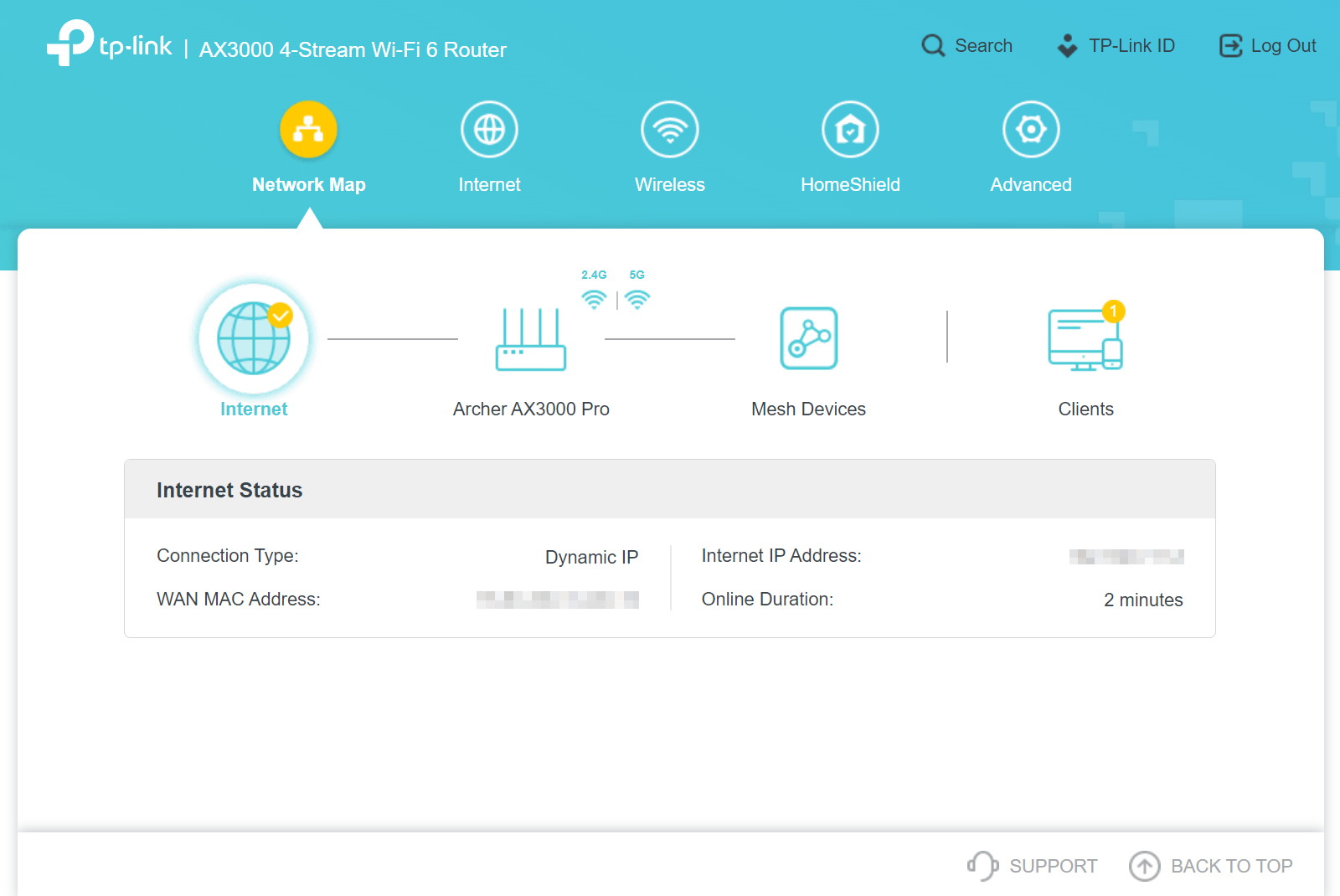
We wish the Archer AX3000 Pro had a dark mode for its web interface and app. Kevin Parrish | HighSpeedInternet.com
Ease of use |
3 |
The Archer AX3000 Pro uses the same web interface we’ve seen on most of the recent TP-Link routers we’ve tested, which tells us the company is finally sticking with a single design. That’s a good thing, and it’s something you’ll never notice unless you routinely switch to a new TP-Link router.
That said, we have the same praises and complaints. It’s one of the better TP-Link interfaces we’ve used, but there’s still no dark mode or any other selectable color scheme. Heck, you can’t even switch to Dark Mode in the Tether app, making for a super-bright screen if you’re managing your home network in dim lighting.
Our big beef is still with the dual-interface approach. There’s no one single interface to manage all the settings. Instead, TP-Link pushes its Tether app front and center, but you gotta jump into the web interface for the more “advanced” settings, like NAT forwarding. Sure, you can access the web interface through your mobile browser, but why not just have it all in one place?
But, honestly, this complaint isn’t just a TP-Link thing. Standalone routers and gateways typically use this dual-interface setup. Mobile apps are relatively new in the scheme of things, so hopefully, manufacturers will have everything merged into one interface in the near future. Until then, we’re gonna keep on griping.
Are there any additional costs?
TP-Link now separates its premium parental controls from its premium security services. We provide detailed pricing for HomeShield Secure+, Total Security, and Advanced Parental Controls in our FAQ.

The Archer AX3000 Pro is a great router, but the AX5400 version is a better one for $10 more. Kevin Parrish | HighSpeedInternet.com
Our Archer AX3000 Pro review: The verdict
At first glance, the Archer AX3000 Pro is a good fit for an apartment shared by a couple of roommates or a family of two or three. At this price, it’s not designed to dish out a lot of speed to a lot of devices simultaneously, but you should see solid Wi-Fi performance so long as you don’t have an army of devices trying to download all at once.
The thing is, it’s hard to really recommend this router when the AX5400 Pro is a better deal for $10 more. They’re both mostly the same under the hood, save for the AX5400’s increased 5 GHz bandwidth. Why anyone would want to save $10 and purchase a lesser model leaves us scratching our heads. More specifically, why even manufacture the AX3000 Pro in the first place?
Regardless, don’t get us wrong: It’s not a bad router. It’s one you should grab when it goes on sale (and the AX5400 Pro is not). The price was $129.99 when we first started the review, which made it a steal for what you get, but it had already increased by $20 when we turned the review in for editing.
We’d say get the AX3000 Pro for the EasyMesh compatibility, but TP-Link plans to add EasyMesh support to the AX5400 Pro model, too. So, again, this router is an odd one to suggest.
FAQ about the Archer AX3000 Pro
What's the difference between HomeShield Basic, Security+, and Total Security?
What's the difference between Advanced Parental Controls Basic and Advanced?
EasyMesh vs. OneMesh: What's the difference?
What's the difference between the AX5400 Pro and the AX3000 Pro?
Methodology
We test router speed by setting up each router in an office and connecting it to a local test server. Then, we transmit test data between our wireless devices and the server, taking numerous measurements to account for fluctuations in Wi-Fi speeds.
The first tests occur close to the router, without obstructions—so the Wi-Fi is as strong and fast as it’s gonna get. We repeat the process straight out at 10, 20, and 30 feet, with only a glass door obstructing our view of the router. The same glass door and an exterior door blocks our path when we test outside at 40 and 50 feet.
We also run tests in a hallway to the left of the TV room and office—where there’s a glass door, three walls, and an air handler unit blocking our view of the router. The dining room, another testing point, sits to the right of the kitchen, TV room, and office—two walls and a glass door block the path in this test.
To test video streaming, we connect a fast storage device to the router and stream a 4K video to six wireless devices simultaneously—two phones, three tablets, and a laptop—connected to the same wireless band.
Client devices used in testing
| iPhone 12 Pro Max | Google Pixel 3 | |
|---|---|---|
| Wi-Fi version | Wi-Fi 6 | Wi-Fi 5 |
| Stream configuration | 2 x 2 | 2 x 2 |
| Max channel width | 80 MHz | 80 MHz |
| Max 5 GHz speed (AX) | 1,200Mbps | – |
| Max 5 GHz speed (AC) | 866Mbps | 866Mbps |
| Max 2.4 GHz speed (AX) | 195Mbps | – |
| Max 2.4 GHz speed (AC) | 195Mbps | 144Mbps |
Archer AX3000 Pro benchmarks (5 GHz only)
| iPhone 12 Pro Max* | Google Pixel 3* | |
|---|---|---|
| 2 feet | 851 | 661 |
| 10 feet | 826 | 604 |
| 20 feet | 793 | 568 |
| 30 feet | 756 | 496 |
| 40 feet (porch) | 590 | 378 |
| 120 feet (across street) | 228 | 106 |
| 160 feet (mailboxes) | No connection | No connection |
| 20 feet (hallway) | 506 | 325 |
* Speeds in megabits per second (Mbps) using an 80 MHz channel.
Disclaimers
Amazon.com Prices as of 9/19/23 17:35 MST. Product prices and availability are accurate as of the date/time indicated and are subject to change. Any price and availability information displayed on Amazon.com at the time of purchase will apply to the purchase of this product. Highspeedinternet.com utilizes paid Amazon links.
CERTAIN CONTENT THAT APPEARS ON THIS SITE COMES FROM AMAZON. THIS CONTENT IS PROVIDED ‘AS IS’ AND IS SUBJECT TO CHANGE OR REMOVAL AT ANY TIME.
Best internet plans for the Archer AX3000 Pro
* No contract required. 24 Month Internet Pricing. Equipment priced separately. Includes $5 discount for 12 months w/ ebill & autopay. Observed speeds may vary. Excludes surcharges and fees. New residential customers only.
† Price after $5/mo Autopay & Paperless bill discount (w/in 2 bills). Plus taxes & fees. Monthly State Cost Recovery Charge in TX, OH, NV applies. Ltd. availability/areas.
‡ Speed may not be available in your area. Maximum download/upload speed of up to 940 Mbps via a wired connection. Paperless billing required. Taxes and fees apply. Offer details. Offer includes professional installation at customer’s eligible location
§ No annual contract or cancellation fees.
|| w/ Auto Pay & Paperless Bill. Max wired speed 2000/2000 Mbps. Wi-Fi, actual & average speeds vary. One-time charges apply.
# For the first 12 months. Plus, activation, installation and monthly modem rental fees.
** w/Auto Pay & Paperless Bill. Terms apply.
†† For 12 months when bundled. Limited time offer; subject to change; valid to qualified residential customers who have not subscribed to any services within the previous 30 days and who have no outstanding obligation to Charter. Spectrum Internet® Gig promotion price is $89.99/mo; standard rates apply after yr. 1. Taxes, fees and surcharges extra and subject to change during and after the promotional period; installation/network activation, equipment and additional services are extra.
‡‡ Available in select areas only. Price per month with Auto Pay & without select 5G mobile plans. Fios plan prices include taxes & fees
§§ For 24 months. No term contract. Taxes not included. Includes $10/mo automatic payments and paperless billing discount.
|||| Plus taxes and fees. Upload/download speed and device streaming claims are based on maximum wired speeds. Actual Internet speeds are not guaranteed and may vary based on factors such as hardware and software limitations, latency, packet loss, etc.
## With AutoPay & paperless billing. Equipment, taxes, data allowance, and other fees extra.
Author - Kevin Parrish
Kevin Parrish has more than a decade of experience working as a writer, editor, and product tester. He began writing about computer hardware and soon branched out to other devices and services such as networking equipment, phones and tablets, game consoles, and other internet-connected devices. His work has appeared in Tom’s Hardware, Tom's Guide, Maximum PC, Digital Trends, Android Authority, How-To Geek, Lifewire, and others. At HighSpeedInternet.com, he focuses on network equipment testing and review.